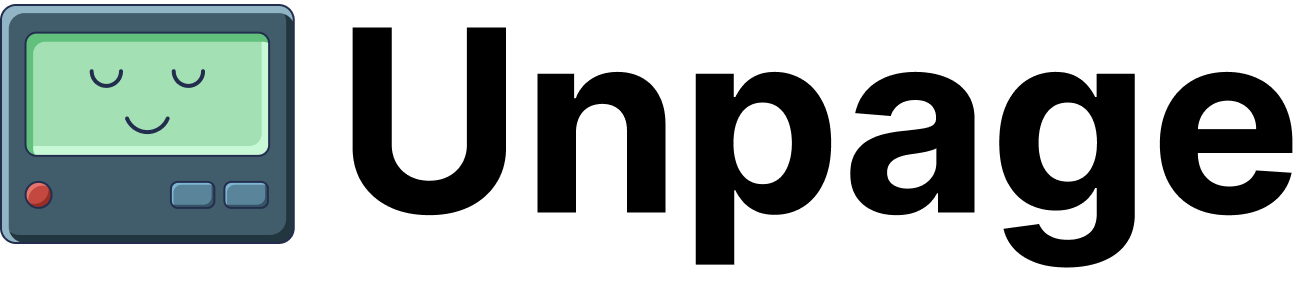MCP Tools
MCP Tools
- ping: Ping a host and return connectivity statistics
- dig: Resolve a hostname using DNS lookup
- traceroute: Trace the network path to a destination
- request_url: Make an HTTP GET request to a URL
Configuration
Configure the Networking plugin by editing the~/.unpage/profiles/<profile_name>/config.yaml file:
Tools
The Networking plugin provides the following tools to Agents and MCP Clients:ping
Ping a host and return connectivity statistics.ArgumentsReturns
The hostname or IP address to ping. Can be a domain name (e.g., “google.com”) or IP address (e.g., “8.8.8.8”).
string: Detailed ping results including packet transmission statistics, response times, and packet loss percentage in standard ping output format.dig
Resolve a hostname using DNS lookup and return the records.ArgumentsReturns
The hostname to resolve (e.g., “example.com”).
The DNS record type to query (default: “A”). Common types include A, AAAA, CNAME, MX, TXT, NS, SOA.
string: DNS resolution results showing the requested records, or an error message if the hostname cannot be resolved.traceroute
Trace the network path to a destination showing all intermediate hops.ArgumentsReturns
The target hostname or IP address to trace the route to.
Maximum number of hops to trace (default: 30). Higher values allow tracing longer network paths.
string: Step-by-step trace showing each network hop from your location to the destination, including IP addresses and response times.request_url
Make an HTTP GET request to a URL and return the response content.ArgumentsReturns
We don’t do anything to restrict which urls may be requested here. Be careful about how this gets exposed within and outside of your organization, as it could become an SSRF target.
The full URL to request (e.g., “https://example.com/api/status”). Must include the protocol (http:// or https://).
string: The HTTP response body content. Raises an error if the request fails or returns a non-success status code.